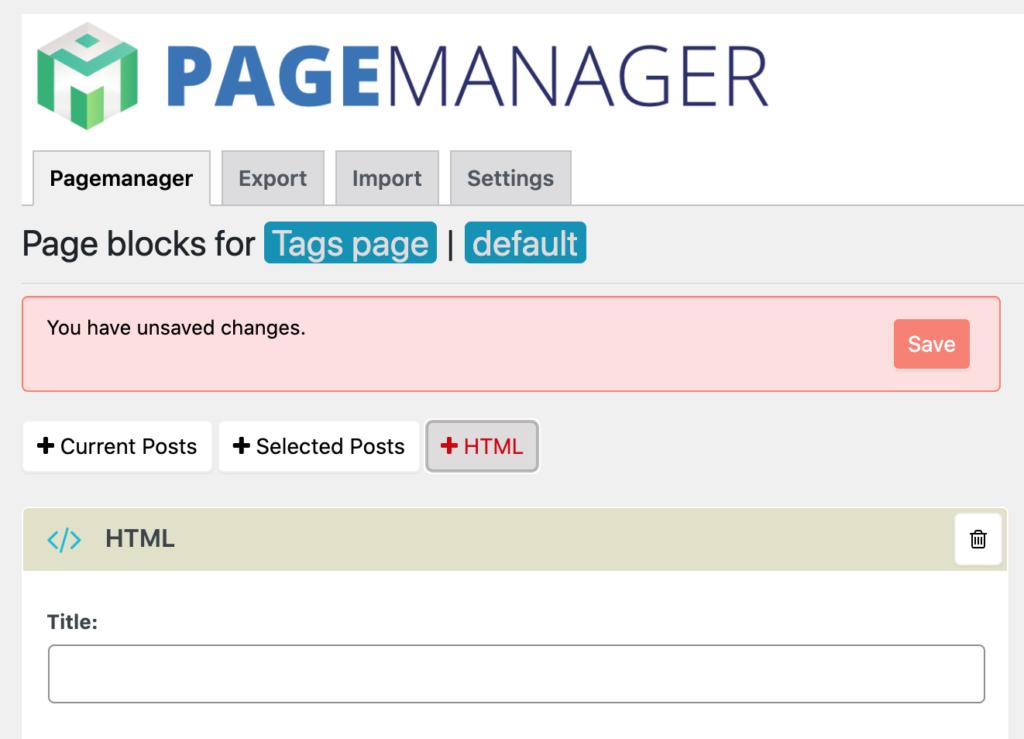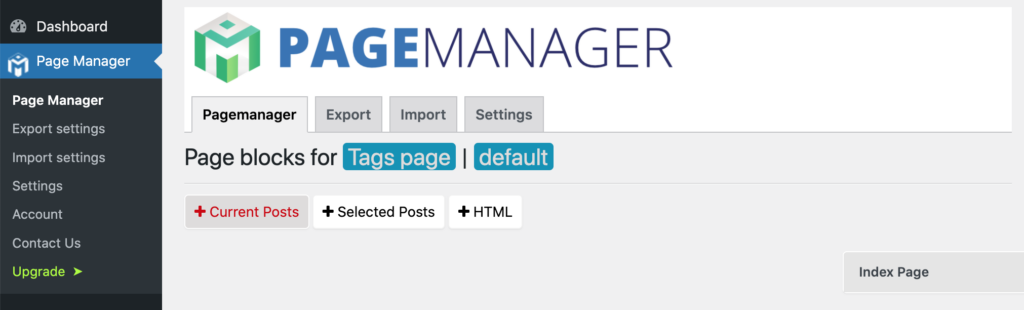
Current posts displays a block of the lastes posts grouped by categories or post tags.
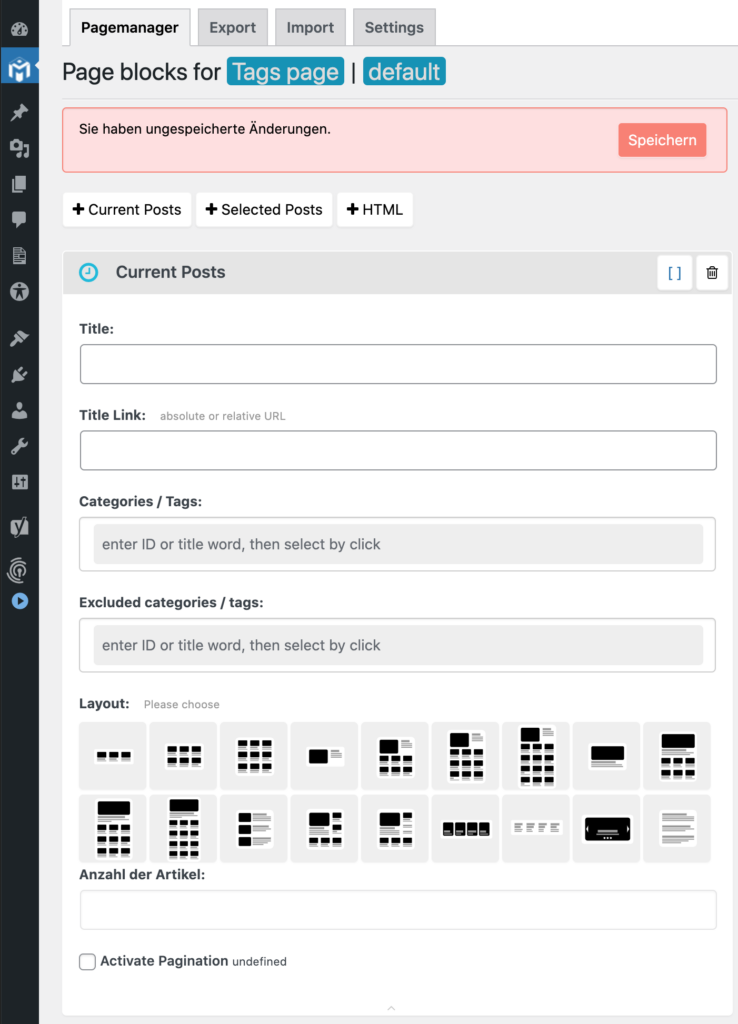
Page block inputs
Title and Title Link
What you enter here will be shown as Bock Title at the top of your PageBlock.
You can leave the Title Link field empty. If this block should not have a title to be shown leave the Title input field empty as well.
Categories / Tags
Here you select the categories or post tags of the posts you want to be shown at this page block.
If you leave it empty, the pageblock will be show the latest articles without grouping.
At a category or post tag page the post in this block will automatically be grouped by the queried term.
If you are combine multiple categories the page block will display the latest posts having all of the selected categories.
If you are selecting multiple post tags the page block will display the lastest posts having at least one of the selected post tags.
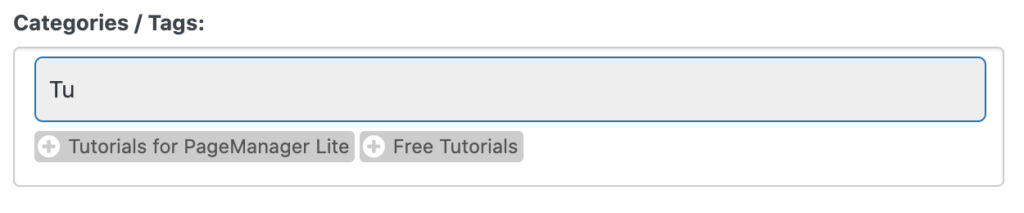
To add a category or tag simple type the first letters of it’s name and select one of the offered option by clicking on it.
Excluded Categories/Tags
Here you can exclude posts from being shown at this page block by selecting categories and post tags.
To add a category or tag simple type the first letters of it’s name and select one of the offered option by clicking on it.
Layout and Number of Posts
Please select a layout for the page. Each layout can display a certain number of posts. To make it easy to understand it will be shown in the input field Number of Posts
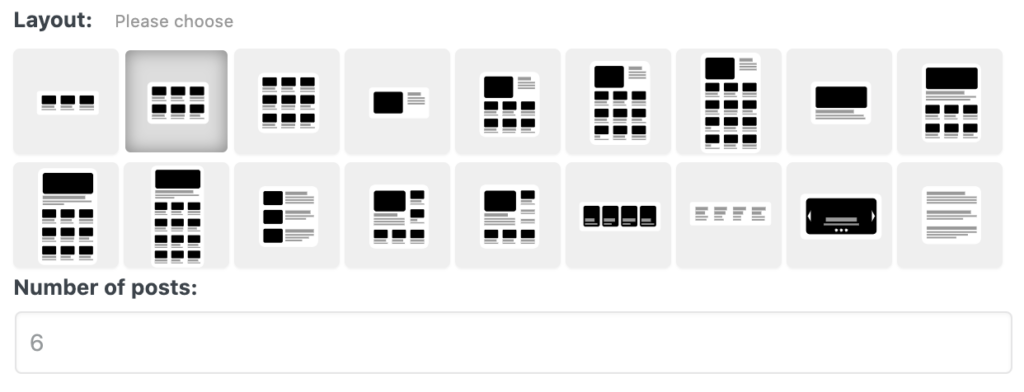
The number of posts depends on the selected layout and can not be changed in this form.
Activate Pagination
This activates a simple pagination.
Do not forget to save your settings!