There are different options to navigate to the PageManager Setup for different pages.
Administration Top Bar
The easiest one is to use the WordPress administration top bar.
If you are logged in the WordPress administration please click on your website name or visit site.

Now you can navigate to your site. If you want to change the PageManager configuration for a page please click at the pagemanager menu in the top bar.
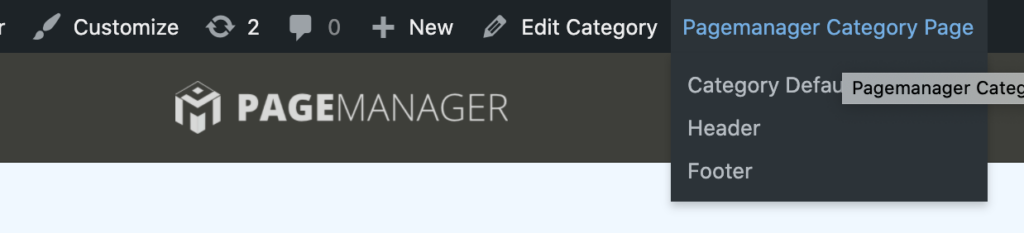
If you are at a category page you can choose now between setting up the PageManager for the current category or you can select Category Default for generic PageManager setup for category pages.

If you are at the home page you can setup the PageManager configuration by selecting PageManager Home.
You can check your selection in the header of the PageManager admin page.
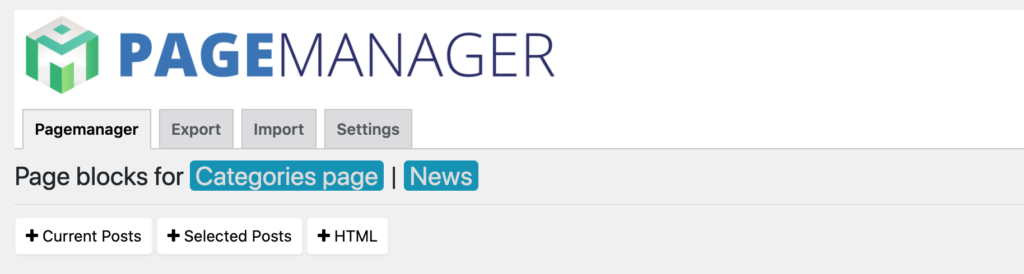
Inside Pagemanager
If you are already in the PageManager page you can also navigate directly to your page settings.
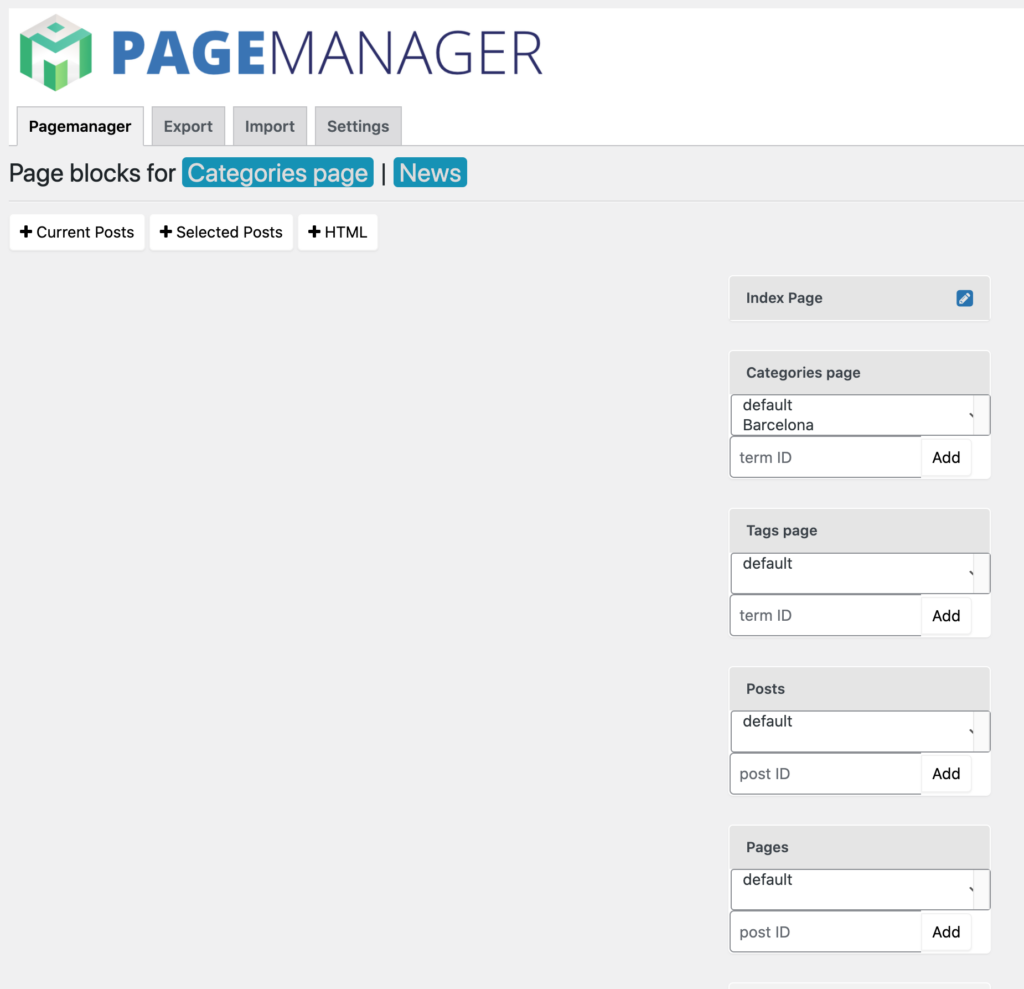
You do find all you need at the right side. You see all the activated page types.
For some pages like
- index page (a.k.a. home page)
- search result page
- 404 page
you can navigate to the setup page by clicking at the blue pen icon.
Other page types like
- category page
- post tag page
- pages
- posts
do provide you the option to setup a generic Default or specifically for certain page. You can either select from existing page settings or add a new one by adding the ID of the term (category id, post tag id, post id, page id). Advanced users find this ids in the edit links for the terms and posts.
If you do not know how to find we recommend adding a new specific PageManager setup by navigating to the page and selecting Pagemanager in the top bar. Once you have saved a setting for this page you can also navigate over the select list at the right side of the PageManager.